Markdown formatting
Basic formatting Syntax
Paragraphs
If you want to prevent spaces from collapsing or add multiple blank spaces, you can use the (non-breaking space) or <br> (line break) HTML tags.
Footnotes
You can add footnotes1 to your notes using the following syntax:
This is a simple footnote[^1].
[^1]: This is the referenced text.
[^2]: Add 2 spaces at the start of each new line.
This lets you write footnotes that span multiple lines.
[^note]: Named footnotes still appear as numbers, but can make it easier to identify and link references.You can also inline footnotes in a sentence. Note that the caret goes outside the brackets.
You can also use inline footnotes. ^[This is an inline footnote.]
You can also use inline footnotes. ^[This is an inline footnote.]Note
Inline footnotes only work in reading view, not in Live Preview.
Comments
You can add comments by wrapping text with % by using it twice. Comments are only visible in Editing view.
Testing out a … (inline comment), which is hidden.
This is an (inline) comment where the word inline is enclosed with % twice.
Below is a block comment, which is hidden in view mode.
Rendering images
Custom image size with caption and background color
<div style="text-align: center;">
<img src="Llama-pre-training-data-details.png" alt="Llama pre-training data details" style="max-width: 400px; height: auto; background-color: white; display: block; margin: 0 auto;">
<p style="font-size: 0.9em; color: #666; margin: 4px 0 0 0; font-style: italic;">Figure: Llama pre-training data details showing the composition and sources of training data used in the model</p>
</div>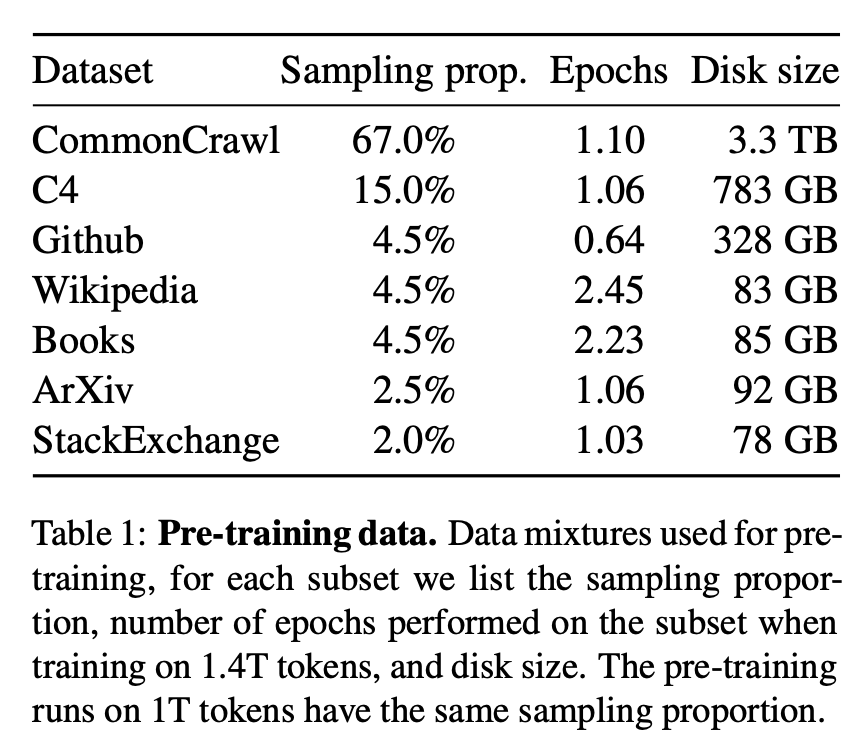
Figure: Llama pre-training data details showing the composition and sources of training data used in the model
Obsidian Flavored Markdown
| Syntax | Description | Example |
|---|---|---|
[[Link]] | Internal links | |
![[Link]] | Embed files | |
![[Link\#^id]] | Block references | |
^id | Defining a block | Obsidian Obsidian Glossary |
| “ | Comments | |
~~Text~~ | Strikethroughs | |
==Text== | Highlights | |
``` | Code blocks | |
- [ ] | Incomplete task | |
- [x] | Completed task | |
> [!note] | Callouts | |
| (see link) | Tables |
Callouts
Supported callout types
> [!note]> [!abstract]- Aliases:
summary,tldr
- Aliases:
> [!info]> [!todo]> [!tip]- Aliases:
hint,important
- Aliases:
> [!success]- Aliases:
check,done
- Aliases:
> [!question]- Aliases:
help,faq
- Aliases:
> [!warning]- Aliases:
caution,attention
- Aliases:
> [!failure]- Aliases:
fail,missing
- Aliases:
> [!danger]- Aliases:
error
- Aliases:
> [!bug]> [!example]> [!quote]- Aliases:
cite
- Aliases:
Nested callouts
> [!question] Can callouts be nested?
>
> > [!todo] Yes!, they can.
> > > [!example] You can even use multiple layers of nesting.
Foldable callouts
> [!note]- Foldable
> This is a foldable callout
Plugins
- https://www.youtube.com/watch?v=7Rvl9Sl29Jk - Obsidian Smart Connections - Need to revisit this
- https://quartz.jzhao.xyz/plugins/ObsidianFlavoredMarkdown - Need to revisit this, and explore deeper for Block references
- LongForm - Helps to create long projects. Need to revisit this to understand its features properly
- canvas2document - Github
- Templated - Github
- Emoji Toolbar - Github
Extending Obsidian
CSS Snippets
- For more details, refer https://help.obsidian.md/Extending+Obsidian/CSS+snippets
table-wrap.css
/*
Cribbed from the excellent ITS Theme
https://github.com/SlRvb/Obsidian--ITS-Theme
*/
.cm-s-obsidian .HyperMD-table-row.HyperMD-table-row.HyperMD-table-row {
white-space: pre-wrap;
min-width: min-content;
}frozen-headers.css
/* Freeze table headers in Obsidian */
table {
border-collapse: collapse;
width: 100%;
}
thead {
position: sticky;
top: 0;
background-color: var(--background-primary);
z-index: 2; /* Ensure it stays above the content */
}
th {
background-color: var(--background-secondary);
color: var(--text-normal);
text-align: left;
padding: 8px;
}
td {
padding: 8px;
border: 1px solid var(--background-modifier-border);
}mermaid-tweak.css
/*
Source(s):
- https://stackoverflow.com/questions/78935770/how-to-set-rendered-mermaid-diagrams-width-to-be-based-on-screen-size-in-obsidia
- https://forum.obsidian.md/t/resize-and-align-mermaid-diagrams/7019
- https://www.reddit.com/r/ObsidianMD/comments/1crsgop/til_about_mermaid_diagrams/?rdt=50293
Date updated: 2024-02-14 (YYYY-MM-DD)
*/
/** Set Mermaid Diagrams to 100% width of screen by default */
.mermaid svg {
display: block;
width: 100%;
margin: 0;
padding: 0;
}
/** On hover, make the diagram full width and enable horizontal scrolling */
div:has(> .mermaid):hover {
width: auto !important;
}
.mermaid:hover {
overflow: scroll;
padding: 0;
margin: 0;
text-align: left;
}
.mermaid:hover svg {
display: block;
width: auto;
margin: 0;
padding: 0;
}customer.scss for Animated GIFs
@use "./base.scss";
// put your custom CSS here!
/* Animated emoji styles */
.animated-emoji {
display: inline-block;
vertical-align: middle;
margin: 0;
padding: 0;
img {
display: inline-block;
vertical-align: middle;
margin: 0;
padding: 0;
}
}Example: Without custom css
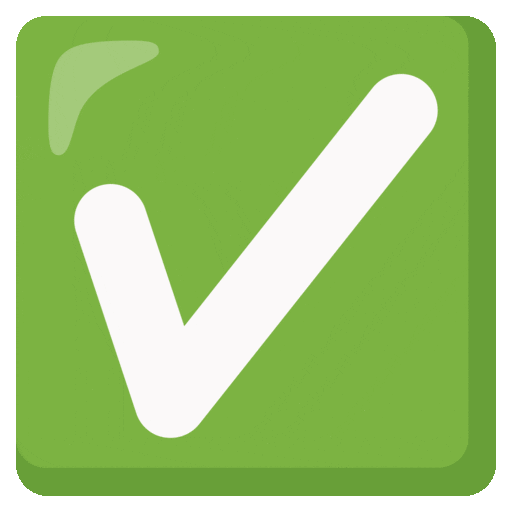
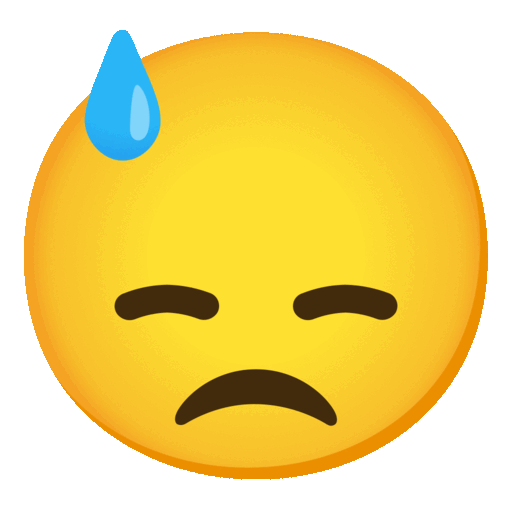
Env setup
Quartz requires at least Node and npm to function correct. For more details, refer Get Started
Github repo setup
# Clone the repo locally
git clone https://github.com/prasanth-ntu/prasanth.io
# list all the repositories that are tracked
git remote -v
# if you don't have upstream as a remote, add it so updates work
git remote add upstream https://github.com/jackyzha0/quartz.gitUpdating the Site
Key commands
- Building the quartz
- This will start a local web server to run our Quartz on our computer. We can view it at
http://localhost:8080/
- This will start a local web server to run our Quartz on our computer. We can view it at
npx quartz build --serve- Sync the change to Github & Deploy
- Run this command every time we want to push updates to our repository.
npx quartz sync- Upgrading Quartz
- To fetch the latest Quartz updates, simply run
npx quartz updateFor more details, refer Quartz 4.0 official documentation
Customising the site
- Open Graph Meta Tags
- Preview and generate using this site: https://www.opengraph.xyz/url/https%3A%2F%2Fprasanth.io
- Line wrap in source mode of when editing table entry
- Solution provided in Obsidian forum
ContentMeta.tsx
interface ContentMetaOptions {
...
showAuthor: boolean
}
const defaultOptions: ContentMetaOptions = {
...
showAuthor: true,
}
export default ((opts?: Partial<ContentMetaOptions>) => {
...
function ContentMetadata({ cfg, fileData, displayClass }: QuartzComponentProps) {
...
// Display author if enabled and available
if (options.showAuthor && fileData.frontmatter?.author) {
segments.push(<span>Book by {fileData.frontmatter.author}</span>)
}
Obsidian References
Site Inspirations
- https://notes.yxy.ninja/ - NUS CS student
- https://yomaru.dev/projects
- https://www.rcook.net/How-I-use-Obsidian,-Quartz,-Git-and-Apache-to-publish-these-notes
- https://wfhbrian.com/obsidian/introducing-smart-chat-transform-your-obsidian-notes-into-interactive-ai-powered-conversations#limitations-and-tips-for-a-better-experience
- https://oliverfalvai.com/Personal-changelog
- https://tfthacker.com/article-obsidian-dashboardplusplus2022
- https://hermitage.utsob.me/
- https://collapsedwave.com/Machine-Learning/Autodiff
Tutorials & Youtube Videos
- How to publish your notes for free with Quartz
- The youtube video that I referred to publish my Obsidian notes using Quartz plugin and Github Pages for 🆓
- “Obsidian” Canvas on STEROIDS: Excalidraw 1.9.5 release
Documentations
- Quartz 4.0
- The documentation I referred to publish my Obsidian notes for free with Quarts
Non-obsidian Site Inspirations
Footnotes
-
This is the referenced text. ↩